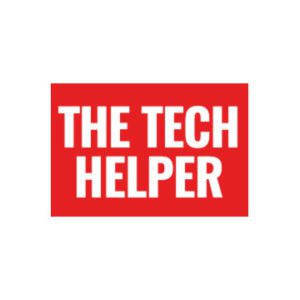We think Amazon’s Alexa devices are perfect for those who aren’t comfortable with a tablet, laptop or phone, and an added bonus is that Amazon Alexa setup can be done remotely.
Using voice commands means they’ll be able to listen to music, and even make video calls using a Alexa device like an Echo Show.
It’s also simple to do the Amazon Alexa setup for a relative remotely, although to make wifi setup even easier, it may be best to get it sent to yourself to set up first.
We recommend the Echo Show 8 – having a screen will make a huge difference, and allow video calls. It’s also well worth buying a stand along with the device, which you can do here – annoyingly it doesn’t come as standard.
What you’ll need
Before you start, you’ll need the network name and password of the person you’re sending the Echo device to. If they don’t know what that is, ask them to send a picture of their router where the information is shown. If they don’t have wifi, it might be worth asking a neighbour if they can use their network.
You’ll also need the Amazon login details for their account – or you can set one up for them if they don’t have one. If you are setting up a new account for them, you’ll need an email address – using Gmail is usually easiest, you can sign up here.
Once you have all that, here’s what you need to do:
Amazon Alexa setup
Time needed: 10 minutes
Initial setup
- First, plug in the device to start setup, then tap the screen and select a language.
Select your Wi-Fi network name from the list of available networks.You’ll see a welcome message on screen, before you’re asked for a wifi network. select your own network.
- Enter the Wi-Fi password, then tap done in the bottom right corner
You’ll need to set the Alexa device up on your own wifi first – then you can add another network
- Type in your loved one’s Amazon account email and password and tap Sign in at the bottom
Remember to add your loved one’s account and not your own
- Confirm the time zone and tap Continue to complete setup
- Add the ‘real’ wifi network (on an Echo Show)
Swipe down from the top of the Echo Show screen and select Settings, then Network
Scroll down and select Add a Network under Preferences
Type in the name of the network
Use the drop-down arrow under Security and select WPA/WPA2 PSK
Type in the password (don’t forget it’s case sensitive) under Wi-Fi Password
Select Save
Download the app and setup contacts
Downloading the app you your own phone will allow you to set things up and tweak them once your relative has their Alexa device up and running. If they don’t have a phone you can use the web interface at http://alexa.amazon.com.
When you first login, you’ll need your relative’s cell or mobile number, and to get hold of them to give you a one time security code.
Once you are in, set up contacts such as family members and friends so they can easily call them just using their name.
Upload some pictures & setup apps
While you’ve still got the Alexa device, it’s well worth setting up some other things such as a music service and photos.
To see our full guide to using an Echo Show as a digital picture frame, click here.
Using the Alexa app, you’ll be able to sign in as your loved one and tweak the setting for them, even once you’ve sent it to them.
It may also be worth setting up a routine for things like waking up – this could read the news and weather then play a favourite radio station, for instance.
Print out some basic commands
We’ve got you covered on this – we’ve created a downloadable file you can simply print out and use here. It’s worth printing out a couple of them, one to put under the speaker, and one to keep on a favourite chair.
We’ve created a whole page dedicated to getting going with Alexa here, so it may be worth sending this to your loved one.